IT Access
Online Safety
If you are worried about something that you’ve seen online or you are worried about a friend it is really helpful to talk to someone. There are lots of people who can help you.
You should try to talk to an adult you trust if anything has upset you or made you feel uncomfortable whilst online. In school, you can always talk to your form tutor, head of year or the school’s safeguarding staff about any of these concerns. (See Contact Us)
You could also visit ChildLine to chat to a counsellor online or call them on 0800 1111 if you ever need to talk to someone in confidence.
The organisation Childnet has produced help and advice aimed at 11-18 year olds on a range of different online topics, including:
- Cyberbullying
- Digital Wellbeing
- Fake News
- Gaming
- Online reputation
- Online Grooming
- Sexting
- Social Media
https://www.childnet.com/help-and-advice/11-18-year-olds
Network Code of Conduct
Students must follow our network code of conduct when using devices in school, and/or when accessing our network remotely; this can be found by clicking on this link below: Network Code of Conduct
Bringing a Laptop or similar electronic device into school
If you wish to bring in an electronic device (not a phone) to school, the letter to seek permission can be found by clicking on the link below: Bringing a Laptop or similar electronic device into school
Student Access to the VLE from home
If you wish to log into the VLE from home from a Windows device, go to the QUICKLINKS at the top of the school website and select 'VLE'.
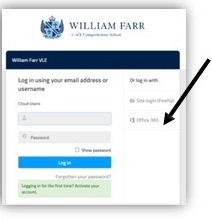 Then click onto ‘Office 365’ on the right and then use your school email address (your username@williamfarr.lincs.sch.uk) and the password you would normally log into the school network with.
Then click onto ‘Office 365’ on the right and then use your school email address (your username@williamfarr.lincs.sch.uk) and the password you would normally log into the school network with.
The VLE is fully compatible with tablets and phones and there is a ‘Firefly’ app that you can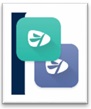
download to access the VLE.
Apple devices can also download Microsoft Office apps for free.
Please go to the Google Store or App Store and search for ‘Firefly for Students’. The school code you will need is WILLIAMFARR.
Student Access to School email from home
If you wish to log into the VLE from home, go to the QUICKLINKS at the top of the school website and select 'Microsoft 365 Email Login'.
Then click onto ‘Office 365’ on the right and then use your school email address (your username@williamfarr.lincs.sch.uk) and the password you would normally log into the school network with.
